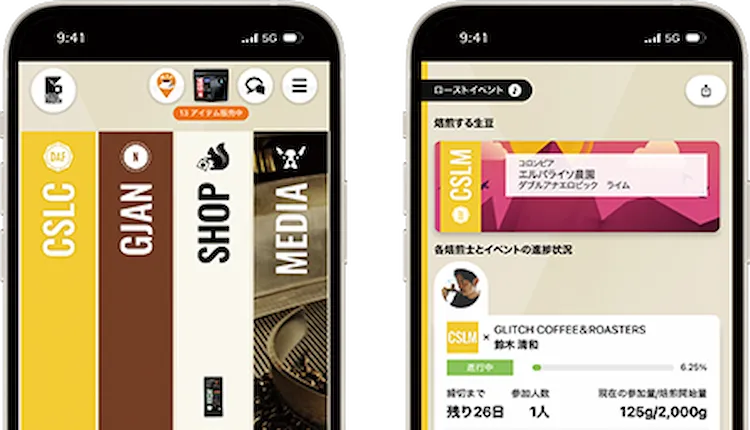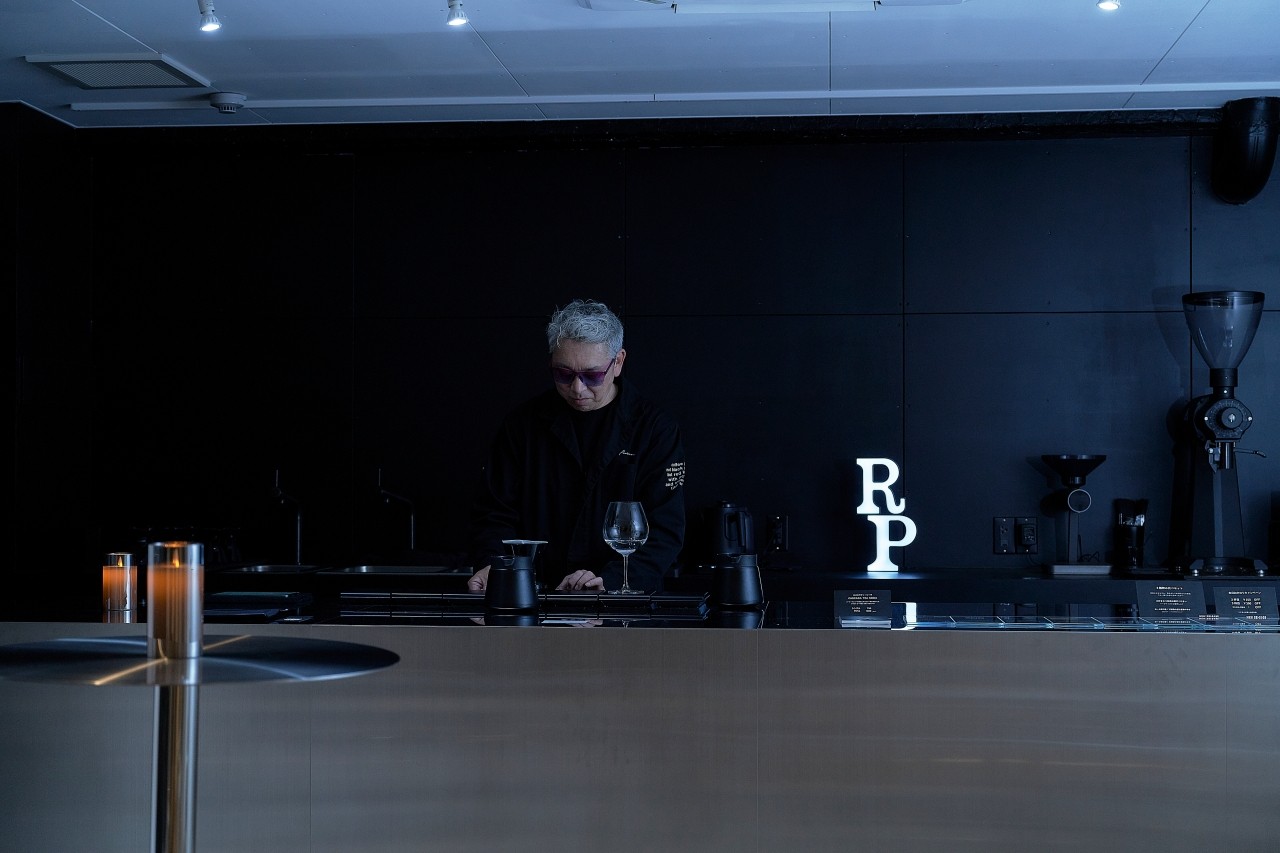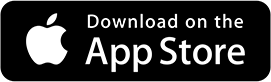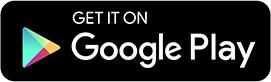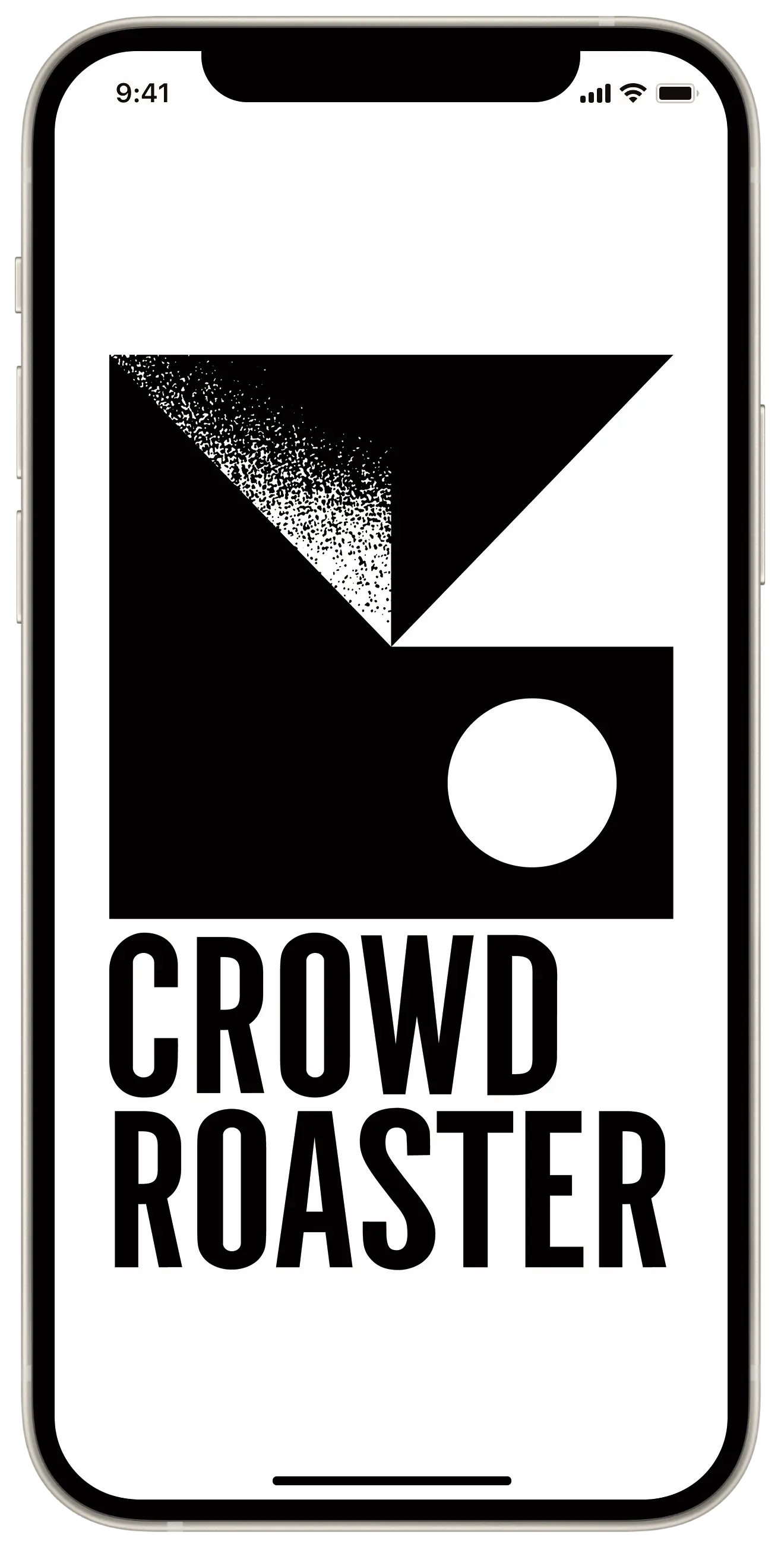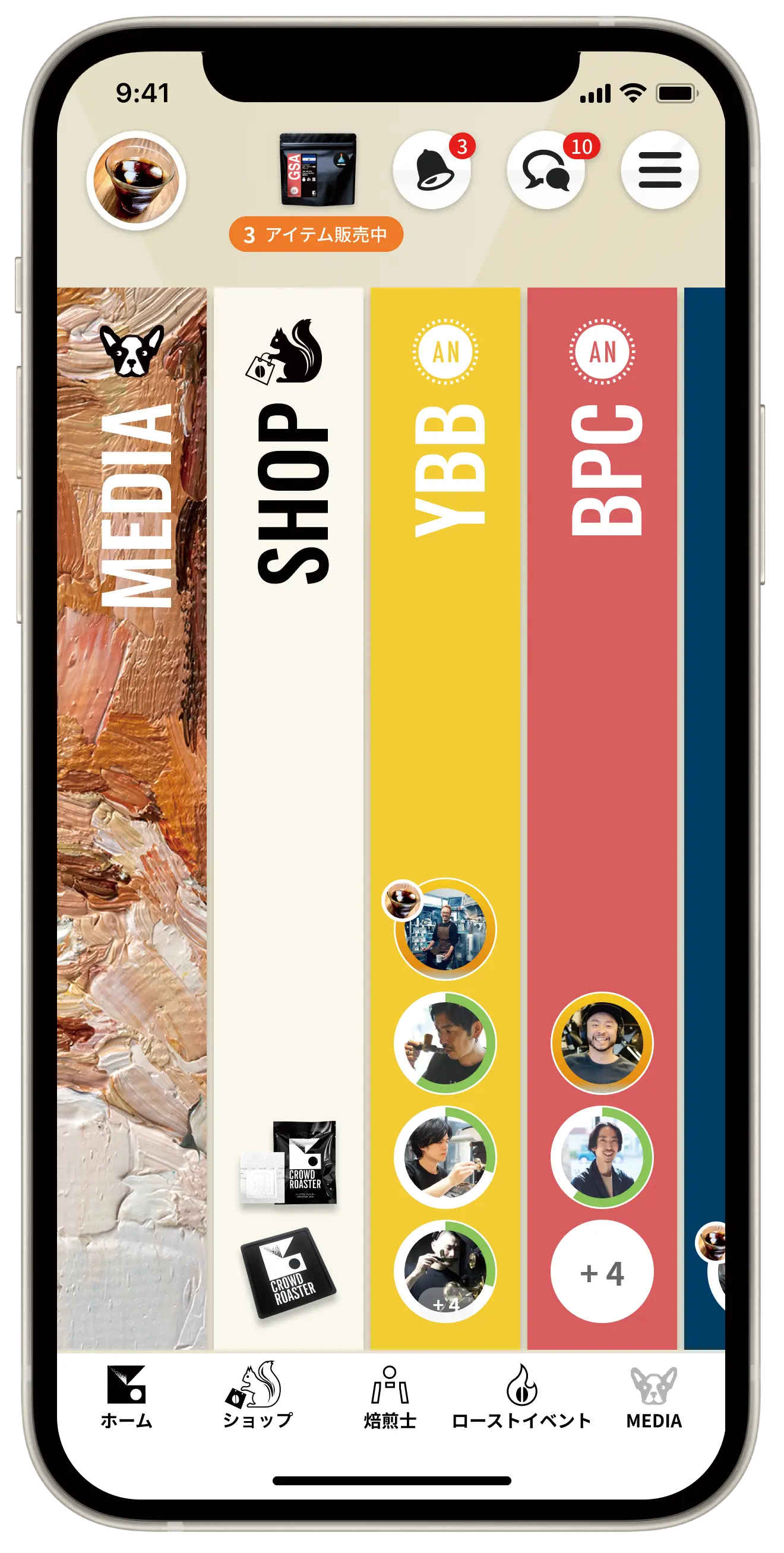Buy coffee beans now! How to enjoy CROWD ROASTER EX <How To>
CROWD ROASTER app has started selling " CROWD ROASTER EX" "roasted beans delivered immediately." I would like to write a series of articles to tell you how to enjoy this " CROWD ROASTER EX."

Features of [ CROWD ROASTER EX]
[ CROWD ROASTER EX] sells coffee beans (roasted beans) exclusive to CROWD ROASTER within the "SHOP" section of the app.
You can order coffee roasted by some of Japan's leading roasters from rare brands that CROWD ROASTER carries, such as limited lots only available here and coffee from world-famous farms.
You can order coffee roasted by some of Japan's leading roasters from rare brands that CROWD ROASTER carries, such as limited lots only available here and coffee from world-famous farms.
This combination of brand and roaster is coffee that can only be purchased at CROWD ROASTER .
In addition, various combinations of coffee will be available, such as the same brand (same lot) roasted by different roasters. All are limited in quantity, but if you're lucky, you can enjoy comparing different roasters' coffees.
This tasting experience is something you can only enjoy at CROWD ROASTER , and not at other coffee shops or coffee e-commerce sites, so we hope you will give it a try.
I want to know how to order and check information!
Now, let me tell you how to order [ CROWD ROASTER EX].
First, if you don't have CROWD ROASTER app, please get it from the APP STORE/Google Play Store and register as a member (if you are using a PC, you can use the WEB APP).
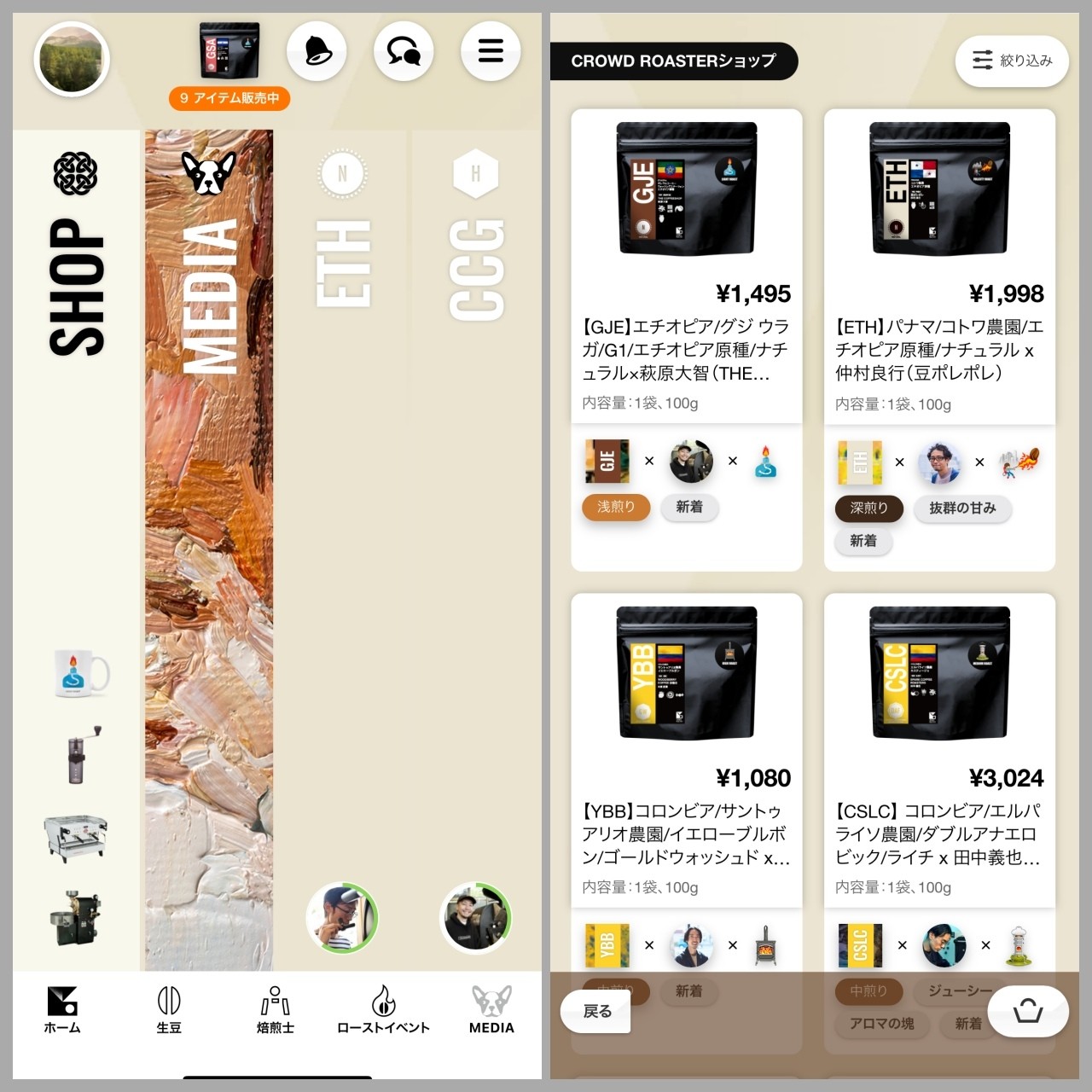
<App home screen (left) and SHOP product details screen (right). You can tap on each icon below the product name>
The home screen of the app is lined with color bars. When you tap the "SHOP" bar, you can see a list of coffee beans (roasted beans) currently for sale.
Products from other categories are also displayed here, but if you click the "Filter" button in the top right and check " CROWD ROASTER EX" under "Product Type," you will be able to see only the list of coffee beans for sale.
You can also tap the package icon at the top of the home screen to see four newly arrived products, and you can also view a list of coffee beans currently on sale by tapping the "Go to the list of roasted beans available for delivery now!" button.
The list shows the package Shin , price, and product name. The product name is "Coffee brand (abbreviation of brand name, country/region of origin, farm name, variety name, selection method, etc.) x roaster name".
If you tap on a product, you can see more details.
Below the product name, there are icons. They are arranged in the order of "brand," "roaster," and "roast level." Tapping on each will display a sorted list. This is useful when you want to know if there are other products of the same brand on sale.
Tags are also displayed for roast level and characteristics. We will explain the characteristics tags in more detail later.
How do I view the product details screen?
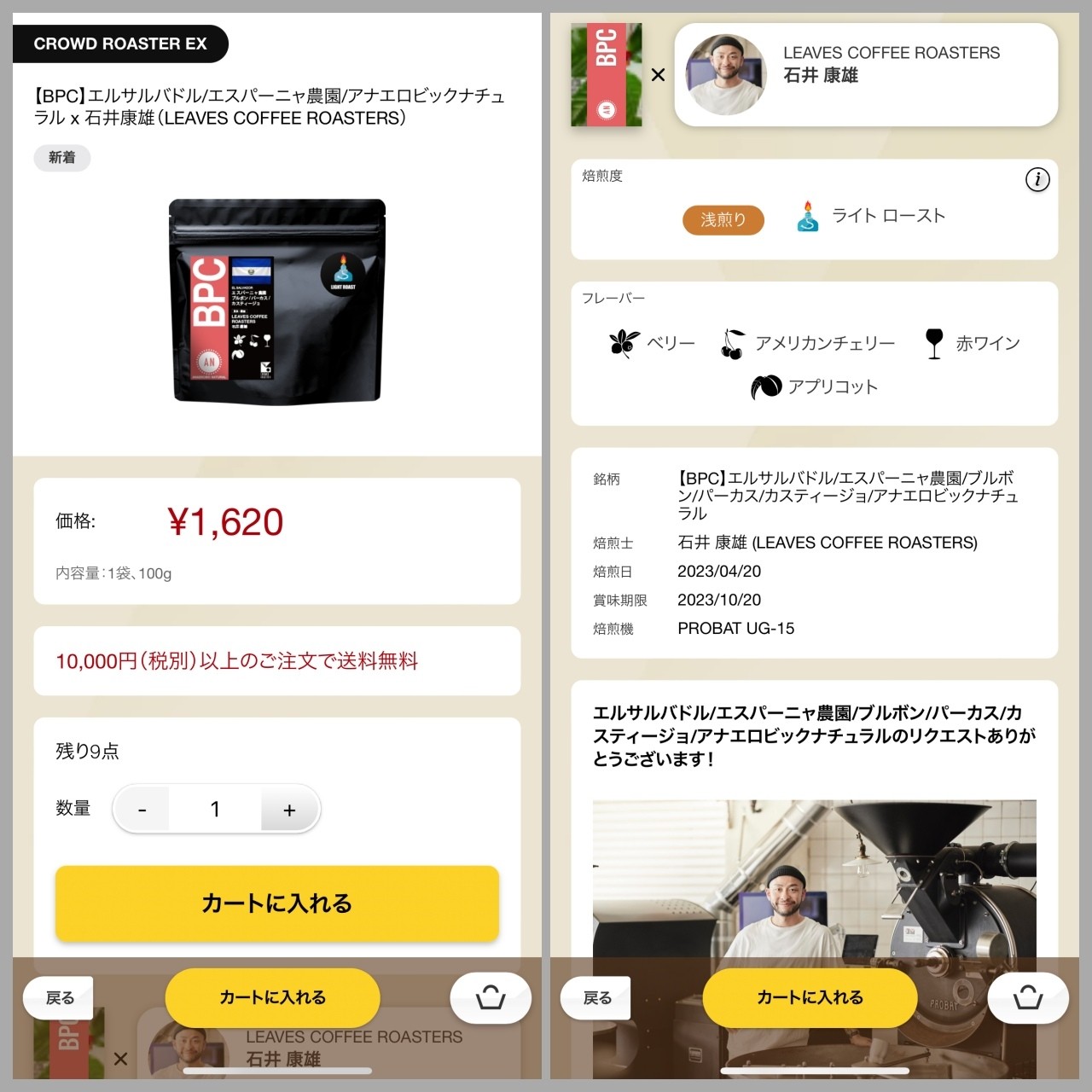
<Product details screen, top (left) and bottom (right). Tapping on Shin 's brand icon and roaster icon on the right will display more details>
Tapping on a product will open the product details page where you can check more detailed information.
You can proceed with your order by clicking the Add to Cart button. Payment methods accepted are credit card and Bitcoin.
You can tap on a stock's icon (a colored three-letter abbreviation) in the middle of the page to open more detailed information about that stock.
Also, if you tap the Shin of the roaster next to it, you will see detailed information about that roaster.
Below that is displayed information such as the roast level, flavor, roast date, and the roasting machine used, and below that you can see comments from the roaster.
As you can see, you can find detailed information about coffee brands and roasting, so we hope you will find it useful.
So far, we have explained the specific information that can be confirmed through the app. We will continue to introduce in detail how to choose products.
If you want to enjoy coffee more deeply
" CROWD ROASTER APP"
Manabu at CROWD ROASTER LOUNGE
・Push notifications for article updates・Full of original articles exclusive to CROWD ROASTER
・Direct links to detailed information about green beans and roasters
App-only features
- Choose green beans and roasters to create and participate in roasting events・CROWD ROASTER SHOP: Everything from beans to equipment is readily available
・GPS-linked coffee map function